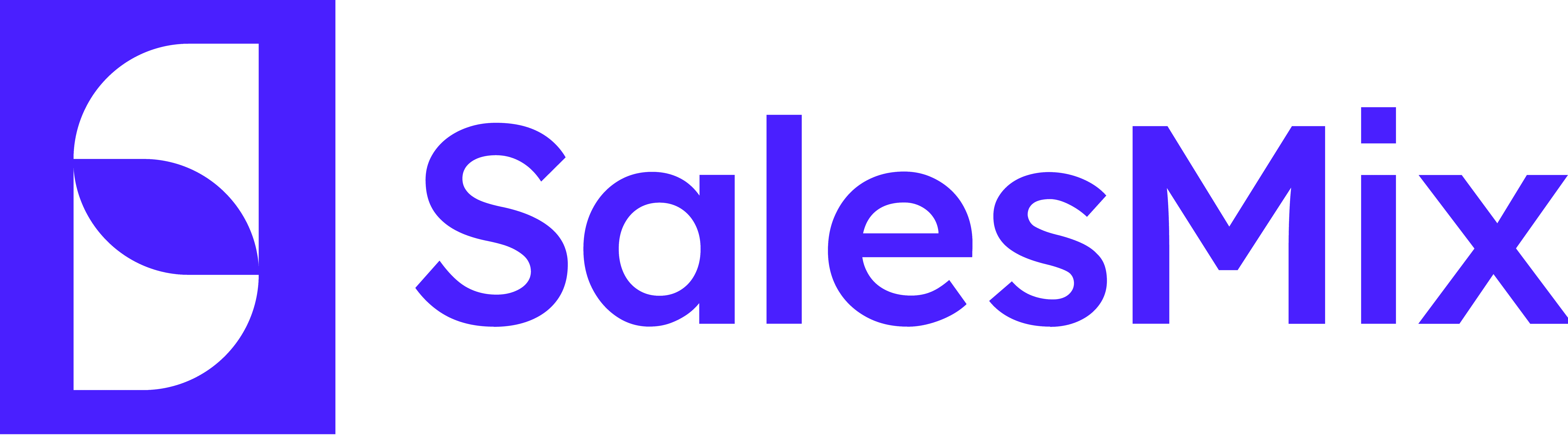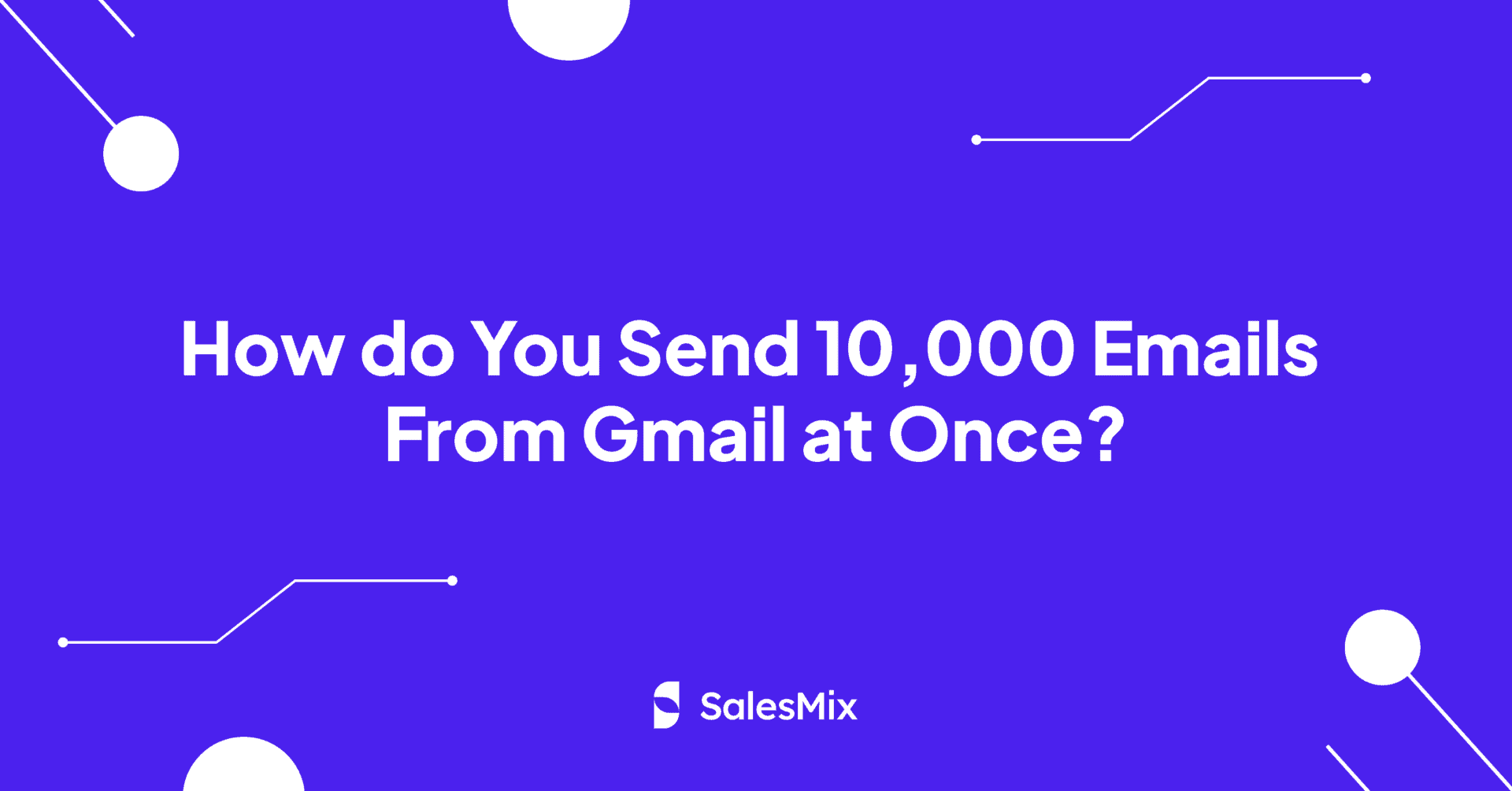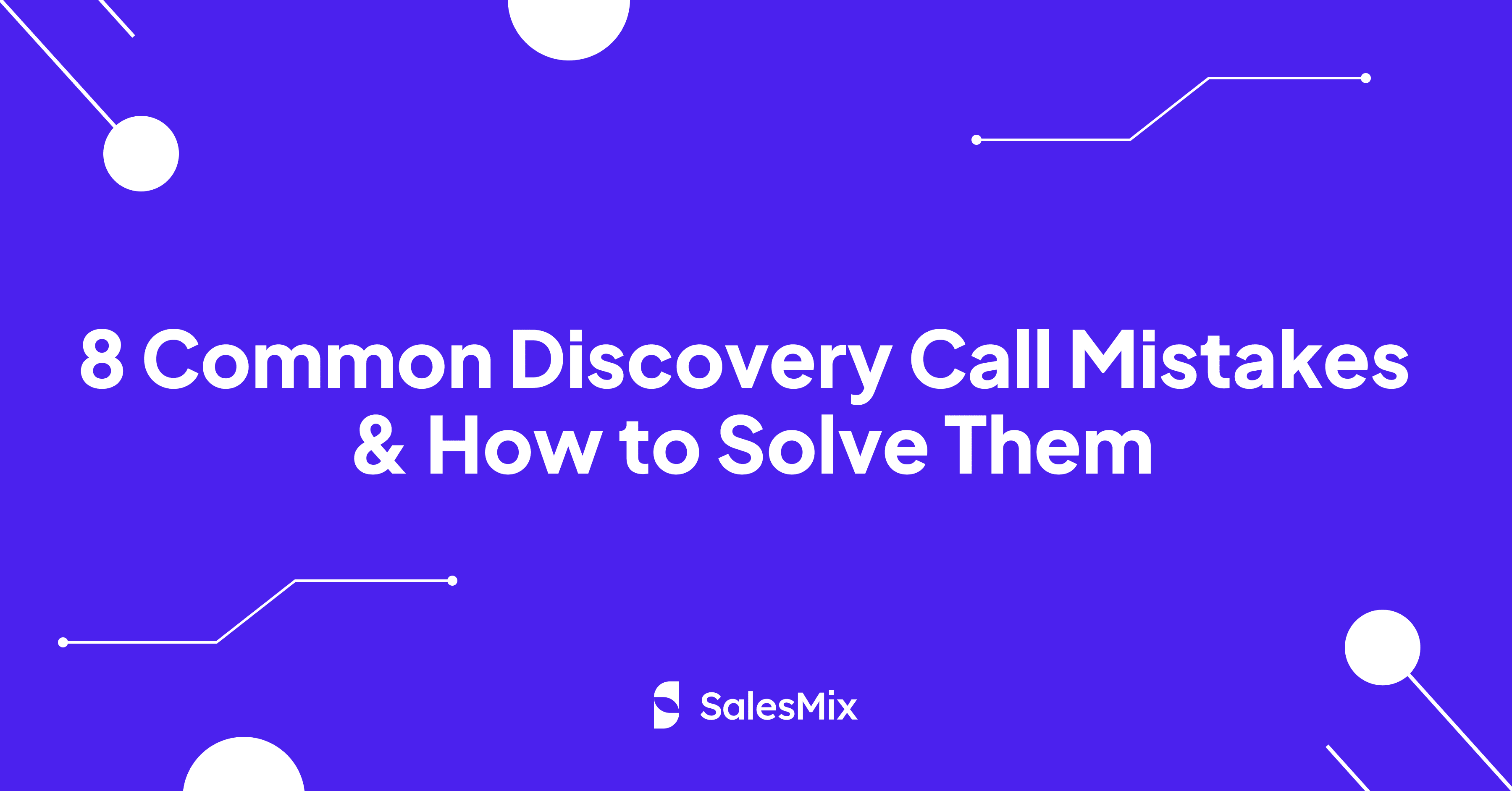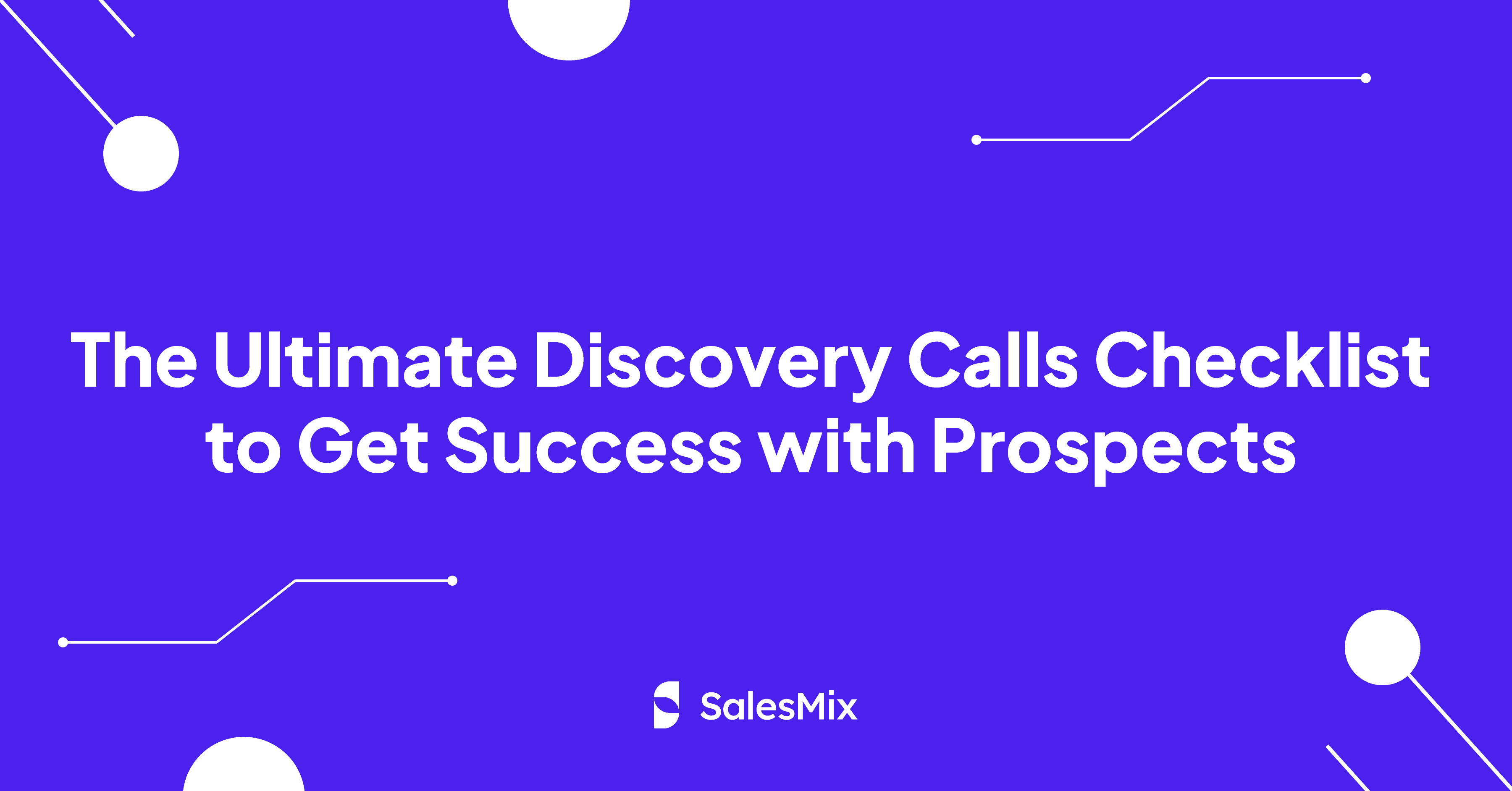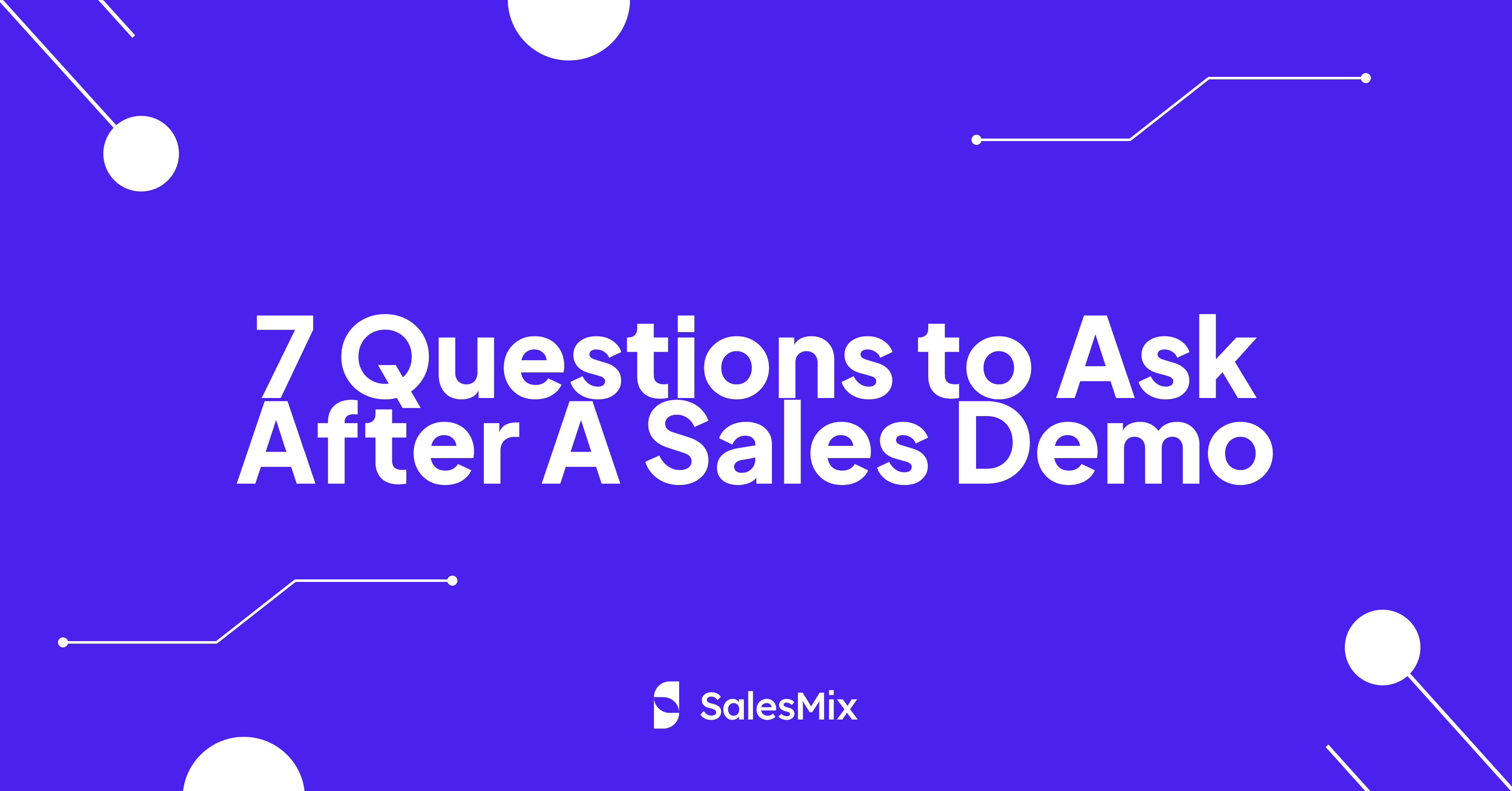Table Of Contents
Finding yourself to send 10000 emails from Gmail or more at once for a cold email campaign?
Sending a large number of emails requires a well-thought-out strategy that adheres to Gmail’s policies while maximizing your outreach potential. It involves understanding the intricacies of Gmail, managing multiple accounts, and possibly utilizing multiple domains to distribute the email load appropriately.
We will delve into the practical steps you need to take to send 10,000 emails from Gmail. Let’s start!
How do A Gmail Account and A Google Workspace Account Vary?
At its core, the distinction between Google’s 2 types of email services lies in the customization and intended use of each service.
A standard Gmail account is typically for personal purposes. In contrast, Google Workspace is designed with businesses and professionals in mind.
A Gmail account is free to use and comes with an email address that ends in “@gmail.com.” On the other hand, Google Workspace offers the ability to use a custom email domain, such as “@yourcompany.com.” It promotes a professional image and strengthens brand consistency across all communications.
The standard Gmail account setup is ideal for everyday communication, personal projects, or small-scale freelance work. Google Workspace includes a suite of productivity and collaboration tools that integrate seamlessly with your custom email to enhance workplace efficiency and teamwork.
There is also a difference in both types’ sending limits that we will go through next.
What are The Present Sending Limits in Gmail?
Gmail’s sending limits are essential to understanding the basics of your bulk cold email campaigns. Google said the following limitation numbers in its Help Center.
-
Free Gmail: For those with free regular Gmail accounts, the daily sending limit for each email account is set at 500 messages per day. This cap is generally sufficient for personal use, where email communication doesn’t need to reach many people daily.
-
Google Workspace: A paid Google Workspace account can send up to 2,000 messages per day. This expanded limit supports business operations, including broader communication and marketing initiatives, like email marketing campaigns.
The limitations for recipients per day for these accounts are again 10,000. Here, the email addresses count each time you send a message; for example, 10 emails you send 20 addresses will count as 200 recipients. Although the limits are a bit higher for Google groups, they are irrelevant here as those plans are for internal email communication within an organization.
-
Mail Merge ((previously called multi-send): Accounts using the Mail Merge can send up to 1,500 messages daily to accommodate mass mailing needs while maintaining system integrity and avoiding spam.
Is it Possible to Send 10,000 Emails Using Gmail Account?
Sending 10,000 emails directly through a single Gmail or Google Workspace account in one day isn’t feasible due to Google’s strict sending limits. The limits we discussed put a roadblock for those looking to send a large volume of emails from Gmail.
However, there is a strategic approach that can enable the sending of 10,000 emails through Gmail. It involves the use of multiple accounts and perhaps even multiple domains.
Step-By-Step Guide on Sending 10,000 Emails From Gmail
Sending a high volume of emails, such as 10,000, using Gmail requires careful planning and properly calculated moves to pull this strategy.
Calculate The Number of Google WorkSpace Accounts You will Need
To begin, you need to determine how many Google Workspace accounts are necessary to send your desired volume of emails without exceeding Gmail’s sending limits.
If you need to send 10,000 emails daily, you need at least five Google Workspace accounts, each reaching the upper limit of 2,000 emails. However, it’s safer to spread this across more accounts to maintain a healthy sending practice and avoid penalties for hitting the maximum limit too frequently.
Using more accounts and sending a healthy number of emails per account can help maintain a good sender reputation. It is advisable to send 35 to 50 emails per day from a single Google Workspace account.
We are providing you with an easily editable calculator in Google Sheets where you can determine the number of emails you will ideally need to send 10000 emails from Google at once. You will have to copy the sheet and put your inputs of how many emails you want to send in total and what your campaign period is.
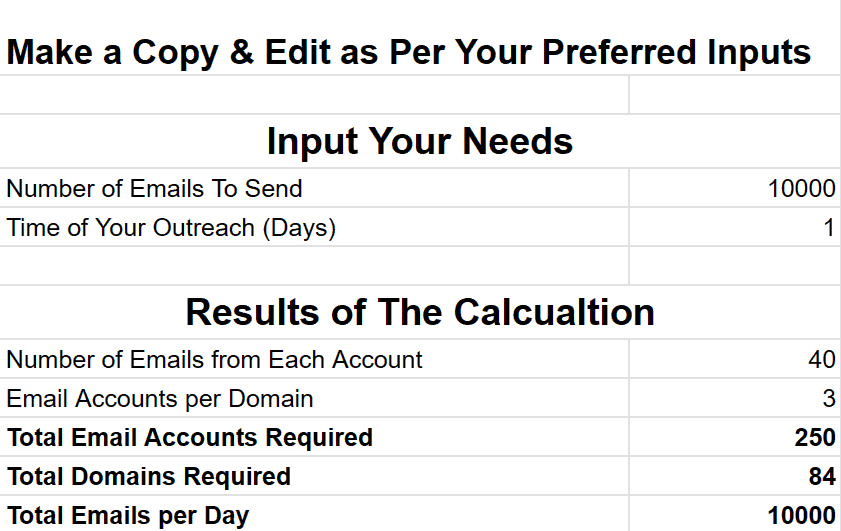
Email Number calculator
As per our example, you would need 250 accounts to send 10,000 emails at once, that is, within a day.
Assess How Many Domains You will Need
1-3 email accounts per domain is a safe number to prevent any domain-based penalties and to keep the outreach looking organic. We have considered 3 emails per one domain for our calculation. In that case, you will need 84 domains to cover the required email accounts. You can also change the number of domains in our Google Sheet Calculator to match it with your preferences.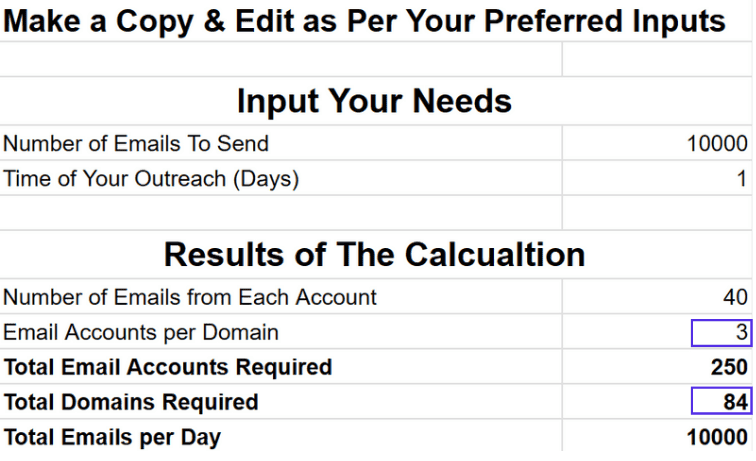
Domain number calculator
Note: If you are using absolutely new emails to send these emails, it will be advisable to start with a much lower number of emails sent per day to avoid any kind of scrutiny from Google.
Start Sending Emails with Multiple Gmail Accounts
Once you’ve established your Google Workspace accounts and organized them across your multiple domains, the next step is to initiate the email-sending process. You can either manually send the emails to multiple Gmail accounts or use an automated tool to do it without any hassle. However, you should be careful about whether your emails are looking like spam or if they are going to invalid email addresses, spam traps, etc.
How Much Would It Cost to Send 10000 Emails from Gmail?
Each Google Workspace account, under the business starter plan, costs $6 per user per month. To manage sending 10,000 emails within a day without exceeding individual sending limits, you would need to distribute these emails across several accounts.
Based on our earlier calculation, you will require 250 separate accounts. Therefore, if you multiply the number of required accounts (250) by the cost per account ($6), the total cost for just one month would be $1,500.
The easy formula to find the cost to send X number of emails from Gmail in our recommended way is -> Cost = No. Of Emails Required * Cost Per Google Workspace User Account.
Why does Gmail Put The Sending Limits?
Let’s look at the critical reasons why Gmail set the sending limits.
1. Increase System Security
Gmail imposes sending limits as a strategic measure primarily aimed at bolstering system security and maintaining a trustworthy user environment. These limitations curb the misuse of the platform, like preventing the issue of email-based malware distribution, which is detrimental to both the user and the system.
This protective measure also serves to preserve the reputation of Gmail’s email system. ISPs and email services constantly monitor the volume and quality of incoming emails to protect their users. If Gmail allowed unlimited sending, it would not be long before its domain reputation could suffer.
2. Combat Spam and Abuse
When spammers and abusers have free reign to send large volumes of emails, they can inundate inboxes with harmful content. Various types of harmful content that usually trigger spam filters, such as phishing scams, malware, and deceptive messages, can lead to identity theft or financial loss.
Gmail’s sending limits significantly reduce the ability of these bad actors to conduct widespread campaigns from a single account. It is crucial to minimize the reach of potentially harmful communications.
3. Adherence to Regulatory Standards
Gmail’s implementation of sending limits is also a critical compliance strategy to adhere to regulatory standards that govern digital communications. Regulatory frameworks such as the CAN-SPAM Act in the United States, GDPR in Europe, and similar laws worldwide set strict guidelines on electronic communications, particularly regarding unsolicited emails.
By limiting the number of emails an individual can send, Gmail helps ensure that nobody uses its service to violate these laws. These limits also reduce the risk of Gmail servers being the way for mass email distribution, which can be similar to spam under these laws.
4. Maintain Email Quality
Overuse or misuse, such as spamming activities, degrade the user experience and strain the email system, which can diminish the quality of the email. High volumes of emails can lead to server congestion and slow the processing of outgoing and incoming messages, leading to delays or lost emails.
Gmail remains successful in avoiding these issues by enforcing sending limits to ensure that the service remains fast and responsive for all users.
5. Protect User Experience
Without these limits, Gmail accounts could potentially send an unlimited number of emails, which may sound advantageous but could lead to serious issues. For instance, if a few users begin sending massive volumes of emails, it could overload the system.
This phenomenon would slow down the service for everyone, resulting in delays and possibly even service outages. Such disruptions can significantly diminish the user experience, making the service less reliable and efficient. The limits act as necessary to keep Gmail as a preferred email service with a satisfactory user experience.
Consequences of Crossing Gmail Sending Limit
If you exceed the sending limits, one immediate repercussion is a temporary suspension of your account. You might encounter an error message stating, “550 5.4.5 Daily sending quota exceeded.” This suspension typically lasts about 24 hours, during which you cannot send emails.
Google might also temporarily suspend your account if a significant number of your emails bounce back or go to inactive addresses. This action is a protective measure to reduce the risk of spam and maintain the quality of service for all users.
During the suspension period, you may also see error messages when sending emails. These messages can include warnings like ‘You have reached a limit for sending email” or “Messages you sent couldn’t be delivered.’ Each message serves as a reminder of the restrictions and helps you understand what you might be doing wrong.
Easily Send Personalized 10,000 Emails And More with SalesMix: A Step-by-Step Guide
SalesMix is a great tool that provides cold email marketing services to ensure that 10,000 emails or more are personalized for each recipient and make them feel valued.
1. Sign Up on SalesMix
The first step in your journey to cold mass email campaign is to sign up with SalesMix. The process is straightforward: you have to visit the SalesMix website, provide your credentials, and select a pricing plan that suits your needs and preferences.
2. Connect Your Google Accounts with SalesMix
The next step involves connecting your Google Workspace accounts with SalesMix. You should first ensure you enable the Forwarding and POP/IMAP settings in your Gmail account. Then, you can make the connection through SMTP (Simple Mail Transfer Protocol) settings or by using the more user-friendly OAuth process.
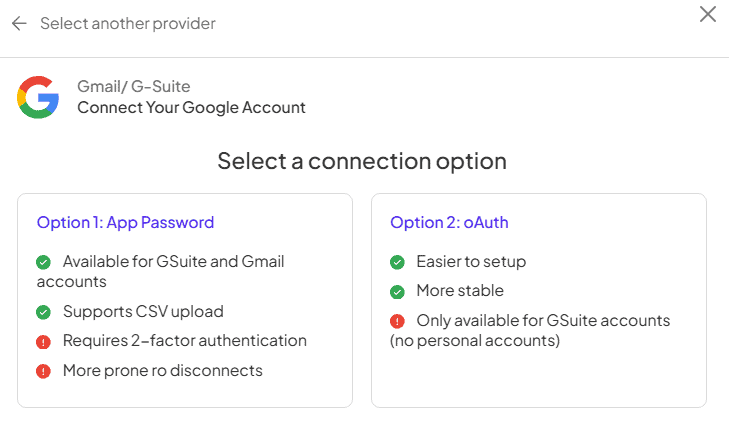
Connect your Gmail accounts with SalesMix
3. Warm Up Your Email
Before launching a massive email campaign, it’s critical to warm up your multiple email accounts. SalesMix provides an automated warm-up feature, which is crucial for building your sender’s reputation and enhancing email deliverability.
This feature provides a simple click activation and operates under the premise of unlimited warming. It methodically moves your emails from the spam folder to the inbox by bolstering your cold email effectiveness.
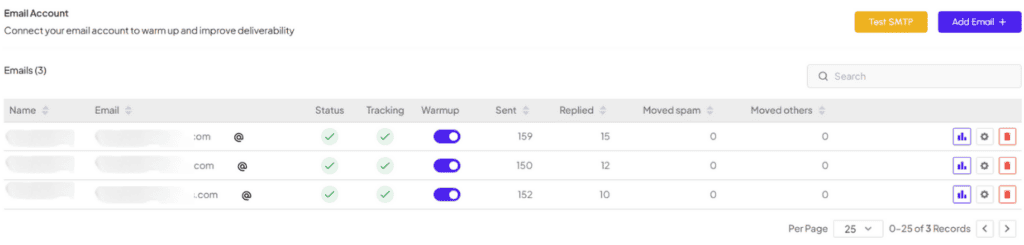
Automated Email Warm-Up in SalesMix
4. Upload Your Prospect List
SalesMix allows you to upload this list directly via a CSV file. You will have to make sure your CSV file is well-organized, with each row representing a single contact and each column containing specific information such as names, emails, and other relevant details. This structure is vital for the next steps in personalization.
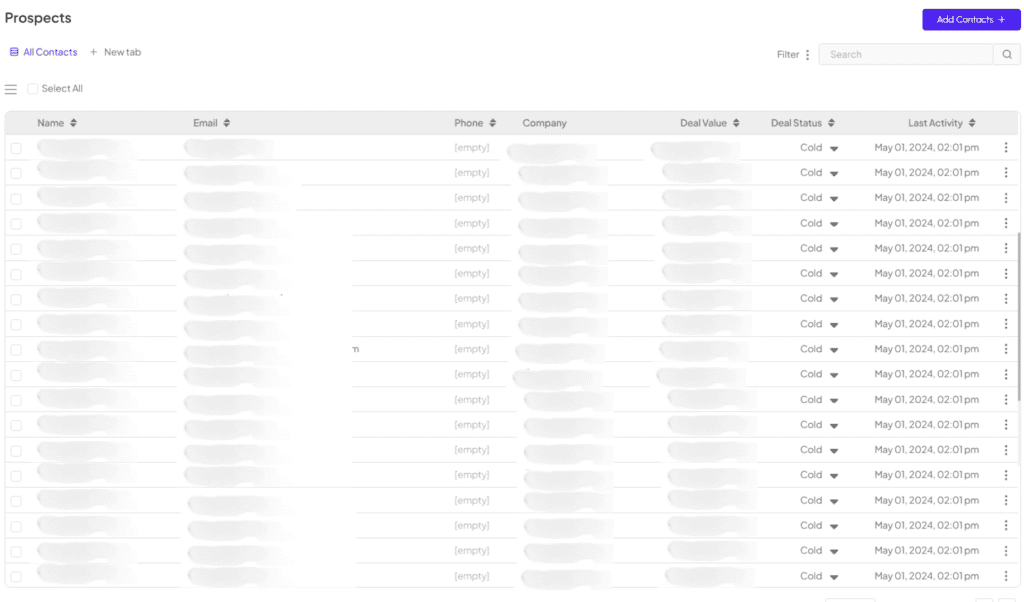
Prospect list in SalesMix.
5. Set Up Your Sequences & Scheduling For The Cold Email Campaigns
Creating effective email sequences involves crafting your initial emails and follow-ups with a persuading subject line for each of them and interactive email content. In SalesMix, you can automate these emails and schedule them based on optimal engagement times. You can also set rules to pause sending on specific days, such as U.S. public holidays, to increase the chances of your emails being noticed.
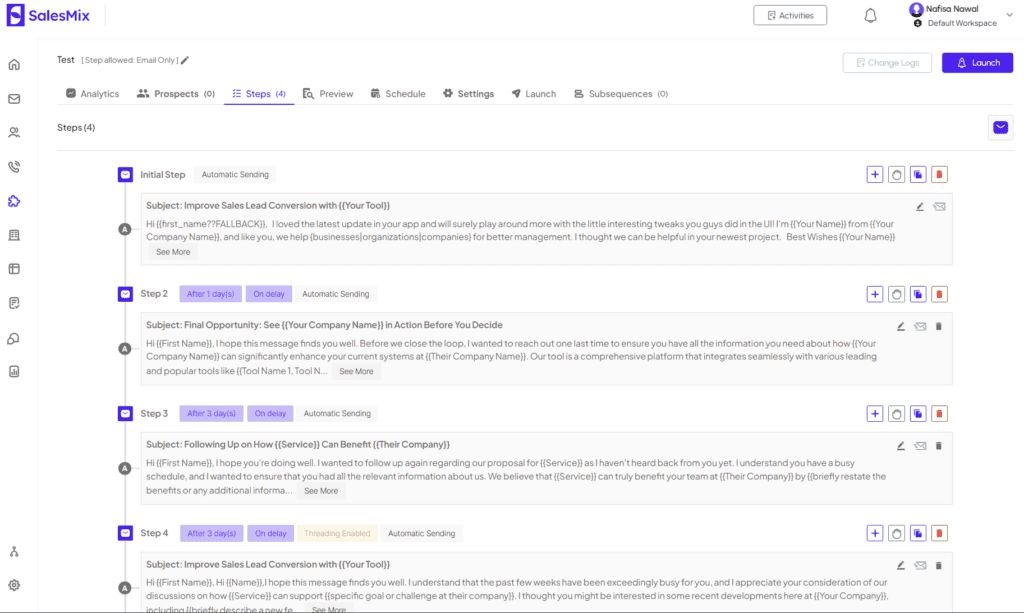
Sequence steps in SalesMix
6. Personalize The Emails for Bulk Email Campaigns
The power of personalization in email campaigns cannot be overstated when sending bulk emails. SalesMix enables detailed personalization using the data from your CSV file. For instance, you can use placeholders like {{first_name??FALLBACK}} to insert the recipient’s first name or employ Spintax to vary the words used (e.g., {{business/company/workplace/organization}}) to avoid your emails sounding repetitive or generic.

Use Spintax in SalesMix for more variations in your cold emails.
7. Launch The Campaign
After setting up everything, the final step is to launch your email campaign. You should take a moment to review all settings and the content of your emails to ensure everything is as per your strategy. This review is crucial to avoid any last-minute errors that could impact the success of your campaign.
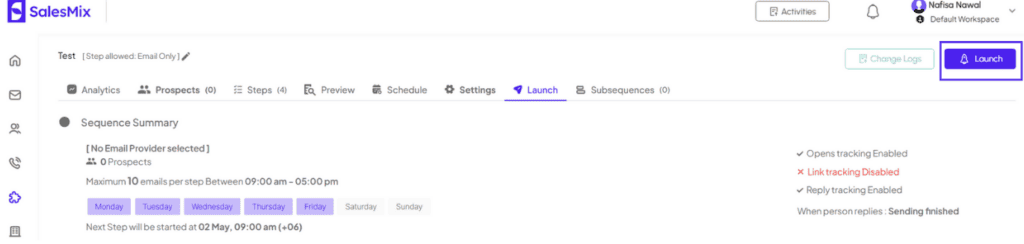
Launch a cold email campaign with SalesMix
Way Forward
As you embark on the challenge of sending 10,000 emails from Gmail, it’s clear that a thoughtful and structured approach is essential. While the task may seem daunting at first, it becomes feasible and efficient with the right tools and strategies.
Looking forward, it’s important to monitor the performance and adapt your strategies as needed continuously. This might include adjusting the number of emails sent per account or refining your domain management to suit the changing dynamics of a cold email marketing campaign better.