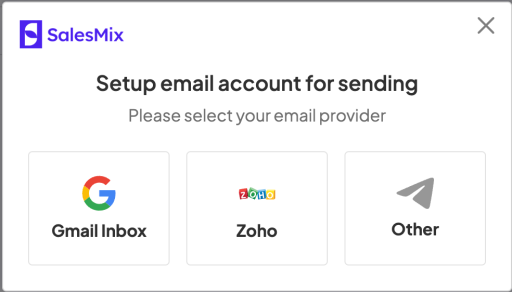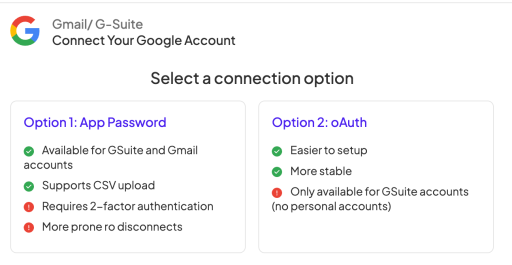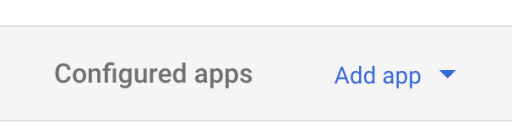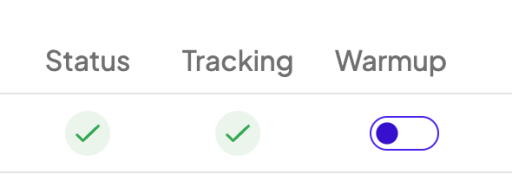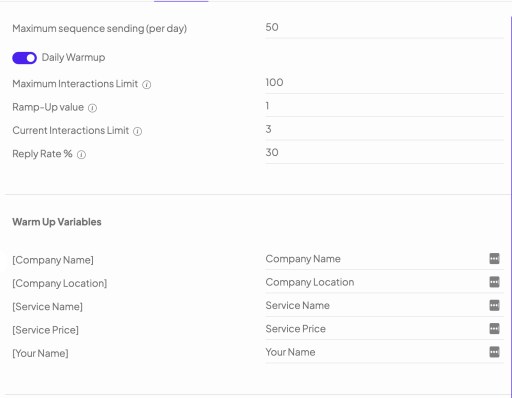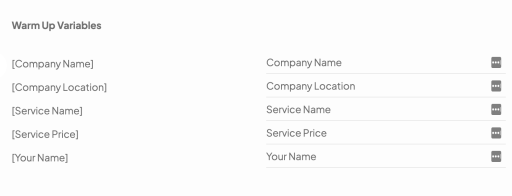Best CRMs That Integrate with Shopify: Increase Sales [2023 Top List]
Finding the right CRM for your Shopify store can be challenging, especially with so many options available. However, integrating a CRM with your Shopify store can help streamline your sales process, improve customer relationships, and increase revenue. This article will explore some of the best CRMs that integrate with Shopify to help you make an informed decision for your business.
One of the CRMs we will discuss is SalesMix, a powerful tool designed to help salespeople close more deals and increase revenue. With SalesMix, you can easily manage your customer data, track sales activities, and automate your sales process. This CRM also offers robust reporting and analytics features, giving you valuable insights into your sales performance and customer behavior. Whether you're a small business owner or a large ecommerce enterprise, SalesMix can help you take your sales efforts to the next level.
Integrating a CRM with your Shopify store can improve your marketing efforts, streamline your sales process, and enhance your customer relationships. Whether you're looking for a CRM with advanced marketing automation features, powerful reporting capabilities, or seamless integration with other tools and apps, a CRM can meet your needs. So, let's dive in and explore some of the best CRMs that integrate with Shopify to help you find the perfect solution for your business.
Why Use a CRM for Your Shopify Store?
As an ecommerce business owner, it's essential to have a CRM system in place to manage your customer relationships effectively. CRM software is a tool that allows you to keep track of all your customer data in one place, including their contact information, purchase history, and interactions with your brand.
Integrating a CRM with your Shopify store can help streamline your sales process and boost your marketing efforts. Here are some of the benefits of using a CRM for your Shopify store:
- Improved Customer Relationships: With a CRM, you can gain valuable insights into your customer's behavior, preferences, and purchase history. This information can help you tailor your marketing efforts to their needs and provide a more personalized customer experience.
- Increased Sales and Revenue: A CRM can help you identify upsell and cross-sell opportunities, track your sales pipeline, and automate your sales processes. This can help your sales team close more deals and increase revenue.
- Better Marketing Insights: By integrating your Shopify store with a CRM, you can better understand your customer's behavior and preferences. This can help you create more targeted marketing campaigns and improve your ROI.
- Efficient Contact Management: A CRM can help you manage your contacts more efficiently, including email marketing, live chat, social media, and phone interactions. This can help you provide better customer support and improve your overall communication with your customers.
- Inventory Management: Some CRMs also offer inventory management features that help you track your products and orders. This can help you avoid stockouts and ensure you always have enough inventory.
SalesMix is a CRM platform offering various features to help ecommerce businesses manage their customer relationships effectively. With SalesMix, you can track your sales pipeline, automate your sales processes, and gain valuable insights into your customer's behavior and preferences. SalesMix also offers integrations with popular ecommerce platforms like Shopify, making it easy to get started.
In conclusion, integrating a CRM with your Shopify store can help you streamline your sales process, improve your marketing efforts, and provide a better customer experience. Whether you're a small business or a large ecommerce enterprise, a CRM can help you grow your revenue and build long-lasting customer relationships.
Top CRMs that Integrate with Shopify
When it comes to managing customer relationships, having a CRM that integrates seamlessly with your Shopify store can make all the difference. Here are some of the top CRMs that integrate with Shopify:
SalesMix CRM
The first CRM that is worth considering is SalesMix. SalesMix is a powerful CRM that is designed to help you close more sales and increase revenue. With features like lead scoring, sales forecasting, and pipeline management, SalesMix can help you streamline your sales process and improve your bottom line. You can easily follow up with abandoned carts, segment customers based on purchase types, and create custom offer campaigns that lead to higher-valued sales. You can even track campaign and sales performances in the dashboard as well. If you have brand ambassadors, they can run individual campaigns, and you can monitor their sales progress compared to one another.
With the Shopify integration, you can easily import all your customer and purchase data into SalesMix CRM. Getting started is easy, simple, and free.
Salesforce
Salesforce is a powerful CRM platform that offers a wide range of features and integrations. With its Shopify integration, you can sync your customer data, orders, and products between the two platforms, giving you a complete view of customer interactions. Salesforce also offers advanced reporting and analytics capabilities, making it easy to track your sales performance and identify areas for improvement.
HubSpot
HubSpot is another popular CRM platform that offers a robust set of features for managing customer relationships. With its Shopify integration, you can automatically sync your customer data, orders, and products between the two platforms and track customer interactions across channels. HubSpot also offers powerful marketing automation tools, making creating targeted campaigns easy and nurturing leads through the sales funnel.
Zoho CRM
Zoho CRM is a cloud-based CRM platform that offers a wide range of features for managing customer relationships. With its Shopify integration, you can easily sync your customer data, orders, and products between the two platforms and track customer interactions across channels. Zoho CRM also offers advanced reporting and analytics capabilities, making it easy to track your sales performance and identify areas for improvement.
Zendesk Sell
Zendesk Sell is a CRM platform that is designed specifically for sales teams. With its Shopify integration, you can easily sync your customer data, orders, and products between the two platforms and track customer interactions across channels. Zendesk Sell also offers advanced reporting and analytics capabilities, making it easy to track your sales performance and identify areas for improvement. Additionally, SalesMix, a feature of Zendesk Sell, helps salespeople close more deals and increase revenue.
In conclusion, choosing the right CRM for your Shopify store can be a game-changer for managing customer relationships and growing your business. Consider the features and integrations offered by each platform to find the one that best fits your needs.
Features to Look for in a CRM for Shopify
When choosing a CRM for your Shopify store, looking for features that will help you manage your customer relationships effectively is important. Here are some key features to consider:
Marketing Automation
Marketing automation is a must-have feature for any CRM. You can automate repetitive marketing tasks such as email campaigns, social media posts, and targeted ads with marketing automation. This will save you time and effort and ensure your marketing efforts are consistent and effective.
Customer Data Management
Customer data management is another important feature to look for in a CRM. You want a CRM that can store all your customer data in one place, including contact information, purchase history, and preferences. This will help you personalize your marketing and customer service efforts and provide a better overall experience for your customers.
Order Management
Order management is a critical feature for any ecommerce store. You want a CRM that tracks orders, manages inventory, and handles returns and refunds. This will help you streamline your operations and provide a better experience for your customers.
Reporting and Analytics
Reporting and analytics are essential for tracking the success of your marketing campaigns and overall business performance. You want a CRM that can provide detailed reports on key metrics such as sales, revenue, and customer engagement. This will help you make data-driven decisions and optimize your marketing efforts for maximum ROI.
One CRM that stands out in all these areas is SalesMix. SalesMix is a powerful CRM that integrates seamlessly with Shopify, providing advanced marketing automation, customer data management, order management, and reporting and analytics features. With SalesMix, salespeople can close more deals and increase revenue by having all the information they need at their fingertips.
Pricing and Plans
When it comes to choosing a CRM for your Shopify store, pricing is an important factor to consider. Most CRM software offers a range of pricing plans to fit different business needs and budgets. In this section, we'll take a closer look at the pricing plans offered by some of the best CRMs that integrate with Shopify.
Salesforce Pricing
Salesforce is a popular CRM software that offers a range of pricing plans. Their pricing plans start at $25 per user per month for their Essentials plan and go up to $300 per user per month for their Unlimited plan. Salesforce also offers a free trial so you can test out their software before committing to a paid plan.
HubSpot Pricing
HubSpot is another popular CRM that integrates with Shopify. They offer a free plan and paid plans that start at $45 per month for their Starter plan and go up to $1,200 per month for their Enterprise plan. HubSpot also offers a CRM Suite plan with additional features like marketing and sales automation.
Zoho CRM Pricing
Zoho CRM is a cloud-based CRM software offering various pricing plans. They offer a free plan and paid plans that start at $12 per user per month for their Standard plan and go up to $45 per user per month for their Ultimate plan. Zoho CRM also offers a free trial to test their software before committing to a paid plan.
Zendesk Sell Pricing
Zendesk Sell is a CRM software that offers a range of pricing plans. Their pricing plans start at $19 per user per month for their Essential plan and go up to $99 per user per month for their Professional plan. Zendesk Sell also offers a free trial so you can test out their software before committing to a paid plan.
It's worth mentioning SalesMix, a CRM software that helps salespeople close more deals and increase revenue. SalesMix offers a range of features like lead management, pipeline management, and reporting. Their pricing plans start at $29 per user per month and go up to $99 per user per month for their Enterprise plan. SalesMix also offers a free trial so you can test out their software before committing to a paid plan.
When choosing a CRM for your Shopify store, it's important to consider your business needs and budget. Take advantage of free trials and demos to test out different software and find the one that works best for you.
How to Choose the Right CRM for Your Shopify Store
Finding the right CRM software for your Shopify store can be daunting. With so many options available, choosing the one that best fits your business needs is important. Here are some factors to consider when selecting a CRM that integrates with Shopify:
Integration
The first thing to consider is whether the CRM integrates with Shopify. A good CRM should seamlessly integrate with your store, allowing you to directly access customer data, order history, and other important information from the CRM.
Features
The features offered by the CRM are also an important consideration. Look for a CRM that offers lead management, sales funnel tracking, and marketing automation. These features can help streamline your sales process and improve your customer relationships.
Customer Experience
Another important factor to consider is the customer experience. A good CRM should help you provide your customers a seamless, personalized experience. Look for a CRM that offers features like customer segmentation, personalized email campaigns, and customer support integrations.
Zoho and Zendesk Sell
Other popular CRMs that integrate with Shopify include Zoho and Zendesk Sell. Zoho offers a suite of powerful features, including lead management, marketing automation, and customer support integrations. Zendesk Sell, on the other hand, is designed to help you manage your sales pipeline and improve your sales process.
In conclusion, choosing the right CRM for your Shopify store is an important decision that can greatly impact your business. By considering factors like integration, features, and customer experience, you can find a CRM that meets your needs and helps you grow your business.